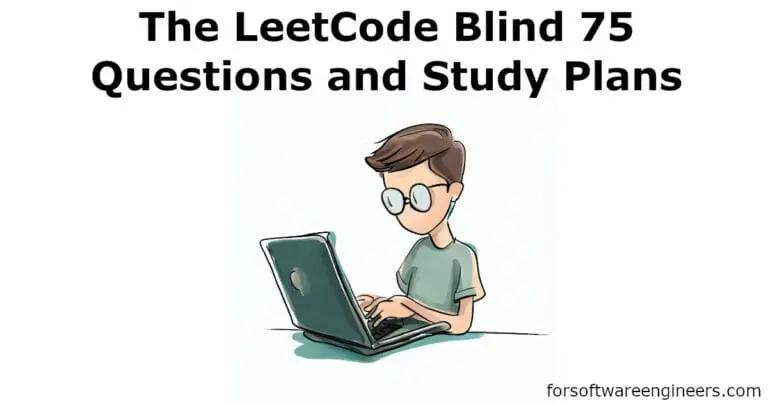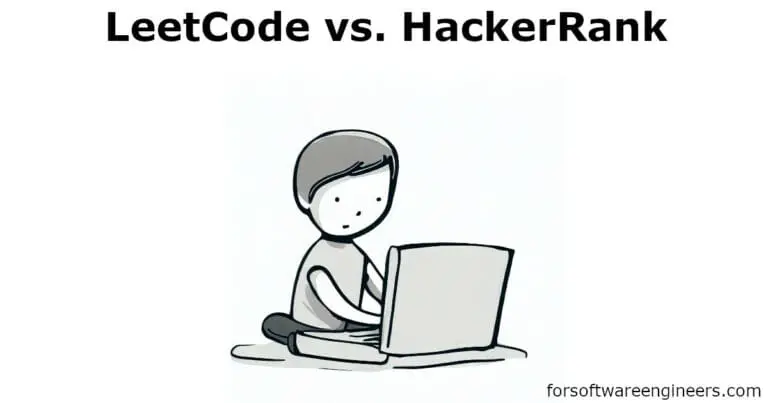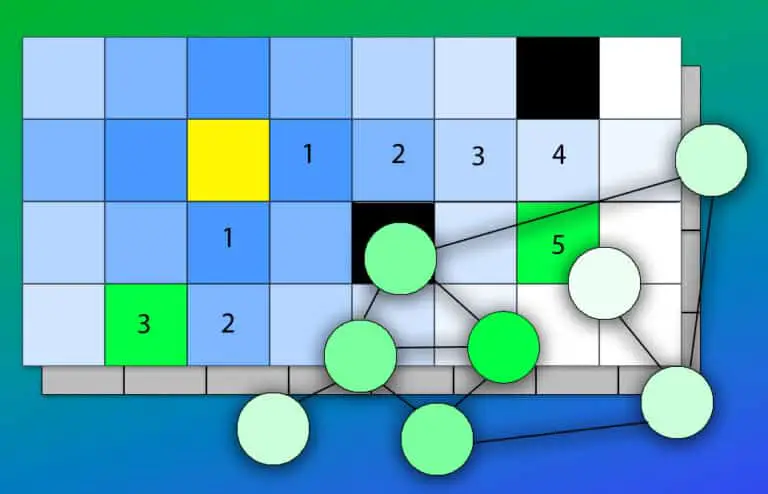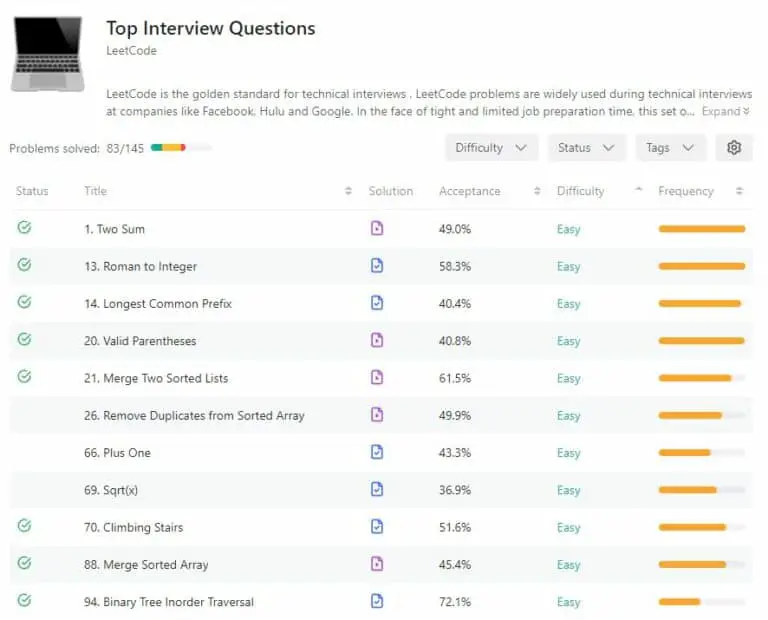How To Enable LeetCode Dark Mode (Fast And Easy Guide)
Dark mode is a UI option that modifies the theme of a website or application to a dark-like feel. In this article, we’re going to show you how you can enable dark mode on LeetCode in a fast and easy way so you can practice solving coding interview problems for software engineering interviews in an aesthetic and appealing way.
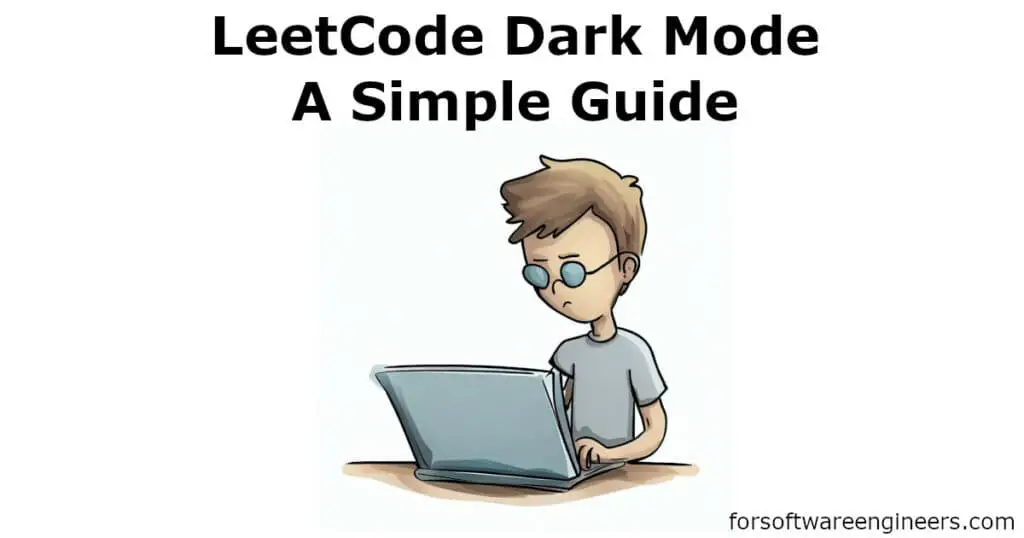
What Is Dark Mode?
Dark mode (often called night mode) is a user interface (UI) option that reverses the standard color scheme, rendering text and icons in lighter colors against a dark background (usually black or dark gray). This feature is increasingly offered in operating systems, applications, and websites to improve visual aesthetics and visual ergonomics, and potentially reduce energy consumption on OLED and AMOLED displays.
Many software engineers use dark mode, overall, throughout all their applications and websites. Many software engineering candidates use dark mode on LeetCode opt when using LeetCode for software engineer interview preparation.
Does LeetCode Have A Dark Mode?
Yes, LeetCode has a dark mode feature that is officially supported as of recently. All you have to do is enable it if you want to have dark mode enabled on LeetCode.
The image below depicts the LeetCode homepage with LeetCode’s official “Dark Mode” enabled.
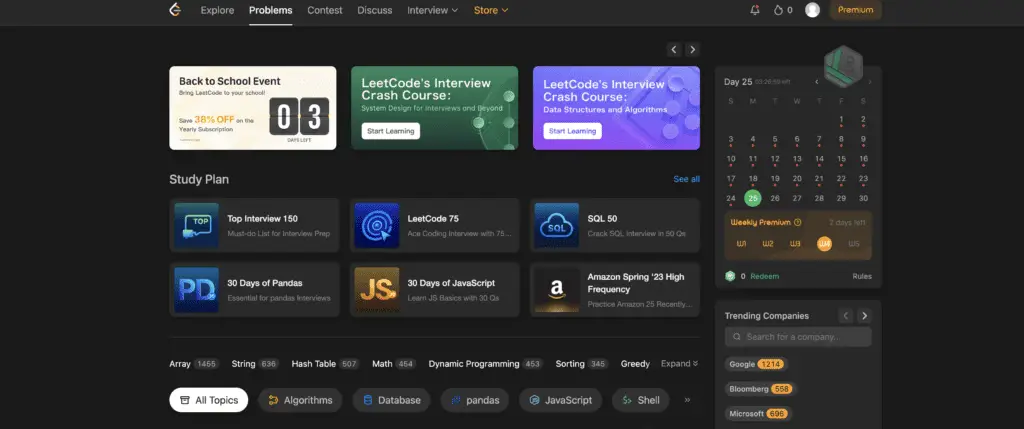
Should You Use A Browser Extension To Use Dark Mode On LeetCode?
You should not use a browser extension to use dark mode on LeetCode unless the LeetCode dark mode feature isn’t working for you. Having a custom dark mode extension for LeetCode could create a broken LeetCode experience for you if the LeetCode site updates or if the browser extension becomes outdated.
What Are The 3 Steps To Enable Dark Mode On LeetCode?
The 3 steps you need to follow to enable dark mode on LeetCode (on Desktop) are logging into LeetCode, navigating to the appearance settings, and then enabling dark mode.
The instructions are further illustrated in the steps below.
1. Log Into LeetCode
Log into LeetCode and go to the home screen.
2. Hover Over The Appearance Settings
Click on the avatar image of your profile in the top right corner of the navigation bar, and hover over the appearance navigation item.
3. Enable Dark Mode
Click on “Dark Mode” to enable dark mode on LeetCode. Make sure that the checkmark is next to the Dark Mode menu item to confirm that you selected the right option. Your LeetCode home page should also be in the Dark Mode theme and can be seen to verify that you’ve successfully enabled LeetCode Dark Mode.
How Do You Enable Light Mode On LeetCode?
To enable LeetCode Light Mode (the opposite of LeetCode Dark Mode), make sure that you’re logged into LeetCode, hover over the appearance settings, and then enable light mode. The steps are similar to enabling dark mode on LeetCode.